Learn how to have students submit handwritten assignments to Canvas.
Adding the assignment
In Canvas, you will need to create an assignment so that your students have a place to upload their work.
Navigate to "Assignments" and click "+Assignments".
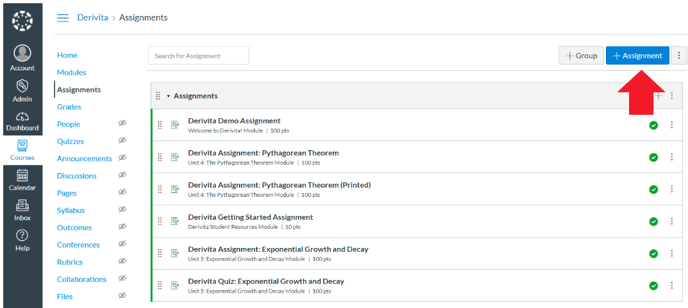
Name your assignment, provide a description (optional) and assign a point value.
Then, under Submission Type, select "Online" and make sure the box is checked next to "File Uploads".
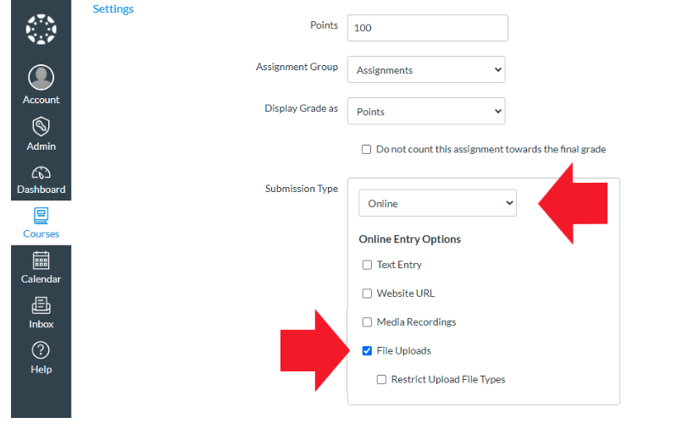
By selecting "Restrict Upload File Types", you can enter a list of acceptable uploads such as; doc, pdf, txt, jpeg.
This is optional.
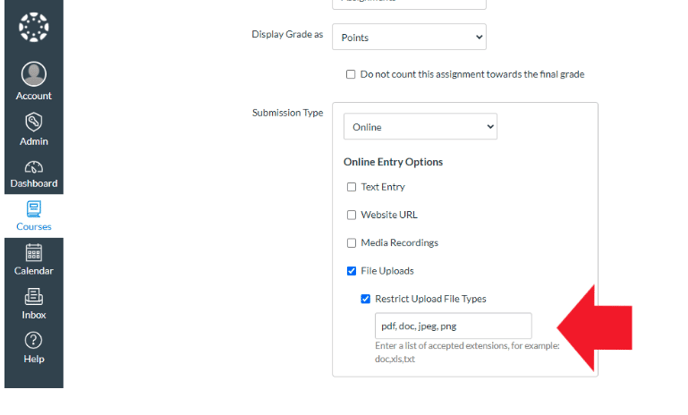
Recommended scanning apps
There are many free scanning apps for both iOS and Android. These apps allow your students to take pictures of their handwritten work to then save and upload in Canvas. Below are some recommended free scanning apps:- Genius Scan - free, available for iOS & Android, adjustment settings to achieve the best scan possible, sharing features
- CamScanner - free, available for iOS & Android, can enhance scans, search, and sharing features.
- Adobe Scan - free, available for iOS & Android
Grading handwritten work
To learn to grade and annotate students' on-paper work using SpeedGrader in Canvas, see the article below:
How to use Canvas SpeedGrader to grade handwritten work | Derivita Support Center
.png?height=120&name=derivita-logowhite%20(2).png)