Learn how to improve testing integrity by locking down your students' browsers.
On any Derivita assignment, you can turn on lockdown settings in order to
- Prevent copying and pasting
- Keep students from looking at other pages
- Give students access to an on-screen calculator
and more.
Note that there are stricter system requirements for assignments that use lockdown settings.
Please ensure that each student has access to a laptop or desktop that is able to install the Proctorio browser extension.
Turning on lockdown
Open the assignment, click the settings icon in the top right, then choose "Assignment Settings".
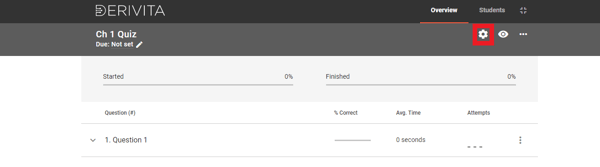
Scroll down to "Proctoring" and turn on "Enable Lockdown".
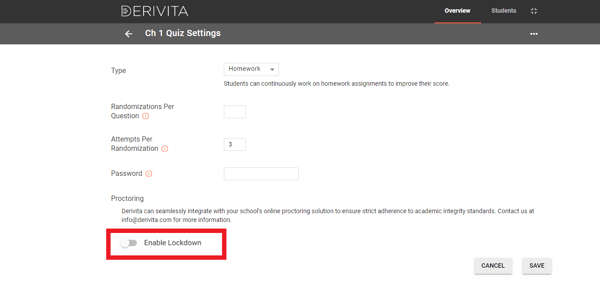
Select the options that you want to use. You can see a description of an option by hovering over it.
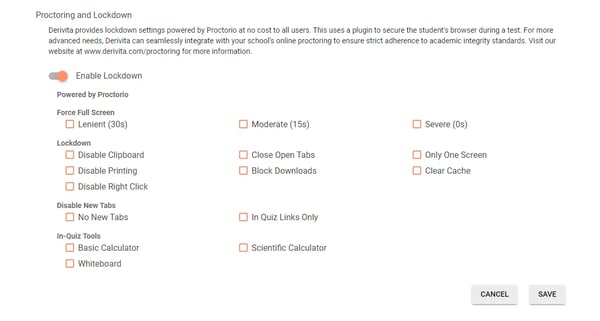
Click "Save", and when your students open the assignment, they'll be prompted to use Proctorio.
.png?height=120&name=derivita-logowhite%20(2).png)